Top 10 Media Player Alternatives to Windows Media Player
Advertisement
Windows Media Player used to be the default option for watching videos or listening to music on a Windows PC. It was familiar and easy to use, but it lacked support for modern formats, and updates dried up over time. If you're running Windows 10, 8, or even 7 and you’ve noticed it struggling with newer file types or missing features like subtitle support or advanced audio settings, there are better options now. Here's a look at the best alternatives you can switch to today.
10 Best Alternatives for Windows Media Player for Windows 10/8/7
VLC Media Player
VLC is a solid replacement with a reputation for playing just about any file format you throw at it. From obscure video codecs to incomplete downloads, VLC handles them all without needing extra plugins. The interface is clean, and while it doesn't scream modern, it gets the job done without fuss. The program supports subtitle downloads, network streams, and even basic video conversions. It's open-source and doesn't bug you with ads or trial notices.
PotPlayer
PotPlayer comes with a long list of features that appeal to users who like tweaking playback settings. It supports 3D videos, a wide variety of skins, and has a rich set of options buried in its menu. This tool’s strength lies in performance — it's optimized to use hardware acceleration, so high-resolution content plays smoothly even on older machines. The setup can feel a bit dense, but once configured, it runs beautifully.
KMPlayer
KMPlayer delivers sharp visuals with a good level of control over playback and audio. It supports 4K and 8K video, along with 3D playback. You’ll find options to adjust screen size, apply filters, and sync subtitles with ease. It does bundle extra software during installation, so you need to keep an eye out for unwanted extras. But if you're after style and strong codec support, this one deserves a look.
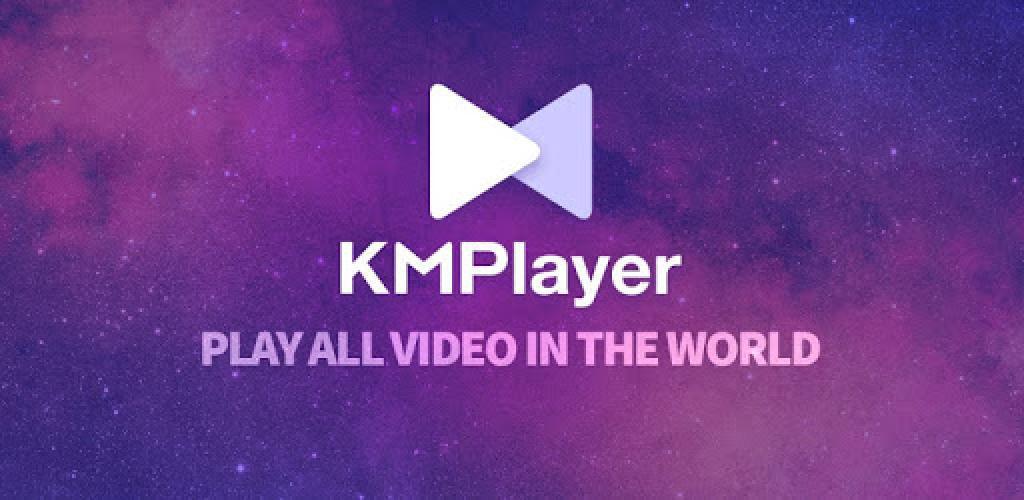
GOM Player
GOM Player has a modern interface and a helpful subtitle library that connects online to fetch the right file automatically. Its standout feature is the ability to play broken or damaged files. It even includes a 360-degree VR video option, which is rare for a free media player. The learning curve is low, and the built-in codec finder helps fill any gaps if something won’t play right away.
Media Player Classic – Home Cinema (MPC-HC)
If you prefer simplicity over features, MPC-HC is light on system resources but strong on playback quality. It's designed to look like the old Windows Media Player, which feels familiar to many users. But under the hood, it supports modern formats and customizable playback controls. No ads, no popups, just straightforward video and audio playback.
AIMP
Although AIMP is mainly an audio player, it handles playlists, internet radio, and advanced audio formats better than most video players. The interface is skinnable and clean, and it’s perfect for organizing large music libraries. If audio clarity is a priority and you miss the basic functionality of Windows Media Player for music, this is a strong pick.
SMPlayer
SMPlayer takes VLC's broad format support and pairs it with a sleeker look. It includes built-in codecs, so you rarely need to install anything extra. The playback history is useful — it remembers where you left off in each video. One handy perk is YouTube streaming directly inside the app, without needing a browser. It’s also multilingual and works well on older systems.
Winamp
Once the king of media players in the early 2000s, Winamp has returned with updates and more support for newer file types. While it’s still best known for audio playback, it can manage video as well. The interface is customizable with dozens of skins and plugins. It’s a nostalgic choice for some users, but its new build brings it closer to today’s standards.
Zoom Player
Zoom Player focuses on high-end playback and is aimed at users who want something more than a plug-and-play player. It has a feature-rich menu for those willing to explore advanced settings. Playback is smooth, and it works well with both audio and video files. A paid version unlocks extra tools like media libraries and streaming features, but the free version is more than enough for most users.

MPV
MPV is minimalist to the core. No cluttered interface, no settings overload. It opens and plays media quickly and stays out of your way. That said, it’s script-friendly and appeals to users who like automating tasks or building their own playback features. It runs smoothly, supports high-res files, and integrates well with keyboard shortcuts.
Using a Media Player on Windows: Step-by-Step Guide for VLC Media Player
From the list above, VLC Media Player stands out for its reliability, no-nonsense setup, and broad format support. So, let’s take a closer look at how to use VLC on Windows.
Whether you’re switching to VLC after years of using Windows Media Player or just want to try something more versatile, the setup is straightforward. It doesn't require much tinkering unless you want to fine-tune performance.
Once you’ve downloaded and installed VLC from the official site, you’ll see a basic orange-and-white interface. To play a file, you don’t need to browse through menus — simply drag and drop the file onto the VLC window. That alone is enough for most users.
For subtitles, open your video, then go to the “Subtitle” tab on the top bar. Choose “Add Subtitle File” and select your subtitle file, or let VLC search for one online. To tweak audio or video settings, right-click on the video, and explore options like “Audio Track” and “Video Effects.” You can even set bookmarks for a video, which is helpful if you're watching long content in parts. VLC remembers your spot in most cases, so you won't need to skip around next time.
Want to make VLC your default player? Right-click any video file, select “Open with,” choose VLC, and tick the box to always use it for that file type. Or go to the Windows Settings app > Apps > Default Apps, scroll down to "Video player," and set VLC as the default.
Conclusion
Windows Media Player may still be present in older versions of Windows, but it's no longer equipped to handle modern media needs. The tools listed here offer a variety of features, from rich customization options to lightweight performance. Whether you're looking for crisp video playback, better subtitle handling, or just a clean audio player, there's something here for every type of user. For most people, the VLC Media Player will feel like a natural upgrade. It's free, easy to use, and reliable across all formats. Try it once, and you'll probably never go back.
Advertisement
Related Articles

7 Simple Ways to Make MTS Files Work on Your iPhone
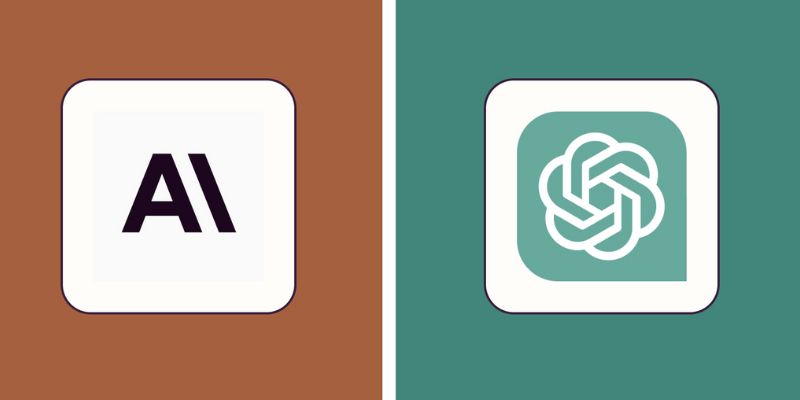
Understanding the Differences Between Claude and ChatGPT in 2025

Edit Videos for Free: Using Blender and Other Top Alternatives
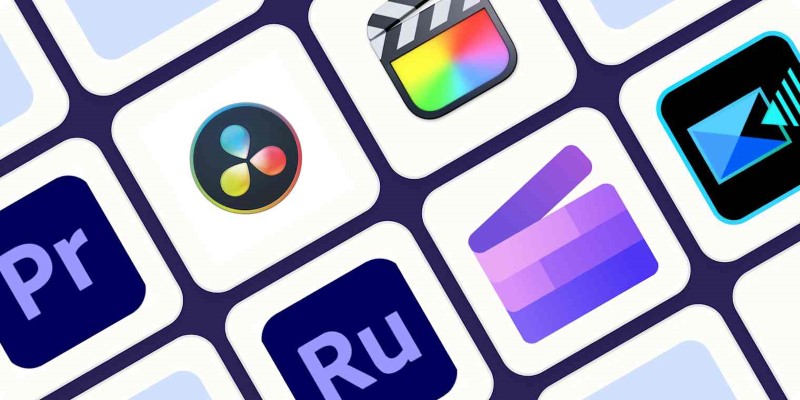
Edit and Join Videos: 10 Apps That Make It Simple Everywhere

Best Business Banking Tools to Simplify Finance in 2025
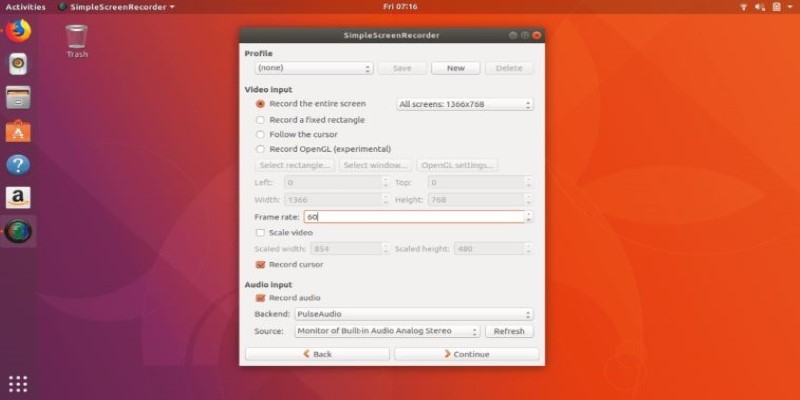
6 Linux Screen Recorders for Minimized App Capture

Transfer Your Homemade DVDs to Apple Devices

Best Tools to Unlock a PDF File Without the Frustration
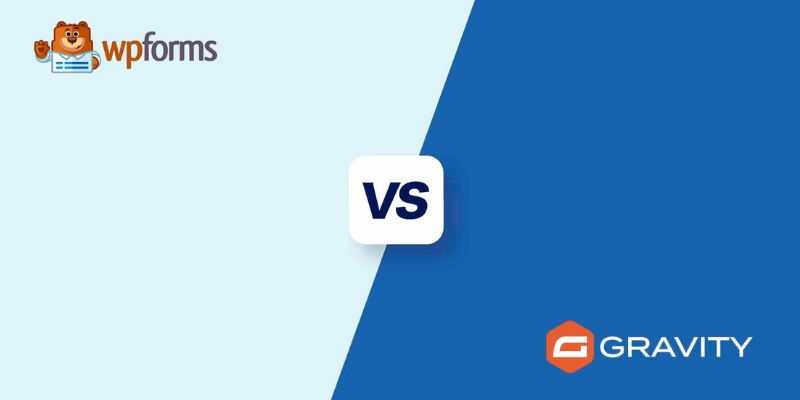
WPForms vs. Gravity Forms: Which WordPress Form Plugin Is Best for 2025
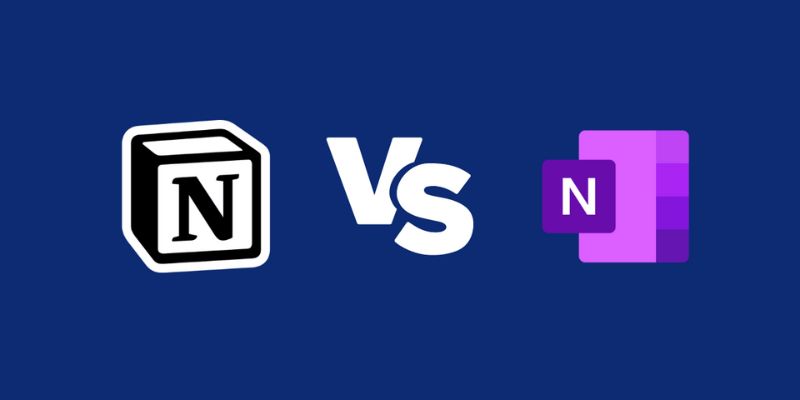
Notion vs. OneNote: Which Note-Taking App Should You Use in 2025
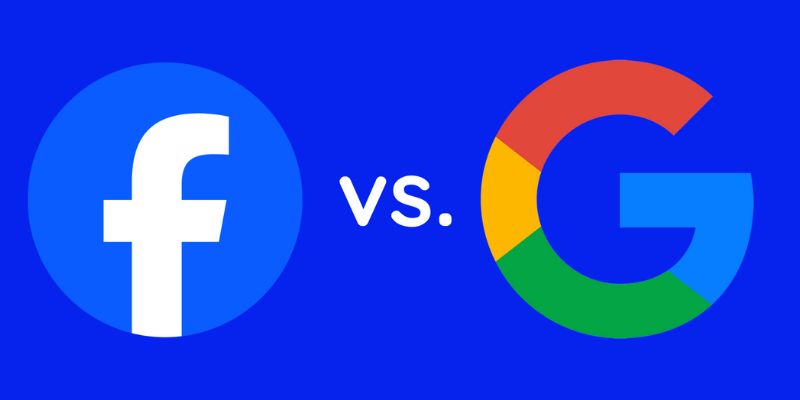
Google Ads vs. Facebook Ads: Which is Best for Your Business in 2025
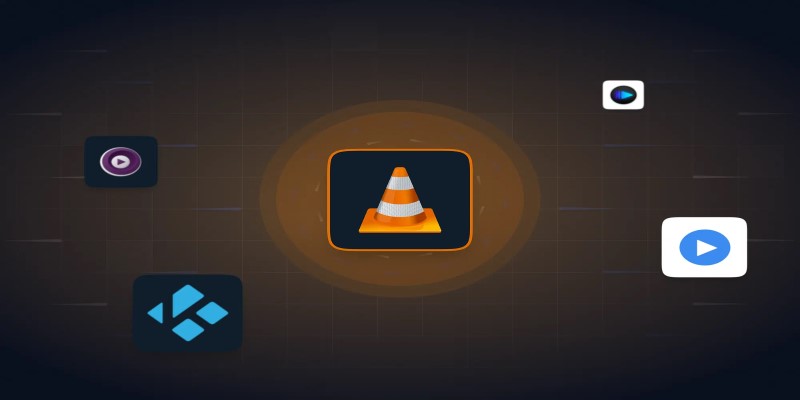
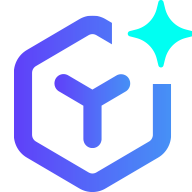 novityinfo
novityinfo