Best Business Banking Tools to Simplify Finance in 2025
Advertisement
When it comes to programming in C, using a proper IDE makes the work less frustrating and more efficient. An IDE (Integrated Development Environment) is not just a text editor – it brings together code writing, compiling, debugging, and testing in one place. While there are many choices out there, not every tool offers the same experience. Some are lean and minimal, while others are packed with features. It really depends on what you're looking for – speed, simplicity, or something more complete.
What Are the Best C IDEs?
Code::Blocks
If you're after something lightweight and flexible, Code::Blocks is worth looking into. It's open-source and runs on Windows, Linux, and macOS. The interface doesn’t get in the way, and you can add or remove features using its plugin system. It supports multiple compilers and is great for beginners or anyone who wants to get started quickly without dealing with too many distractions. It doesn't try to do too much, which is a big part of its appeal.
CLion

It is from JetBrains and has a most contemporary feel about C development. It's paid, but with features such as smart code completion, code navigation, and a very good debugger, it earns its purchase price. Most distinctive is that it minimizes the amount of repetitive work that you would have otherwise done yourself. It takes CMake-based projects in good stride and delivers a good level of depth for ease of use. It's better for intermediate to advanced users who want more intelligent tooling.
Eclipse CDT
Eclipse is a giant in the programming world, and the CDT (C/C++ Development Tooling) plugin turns it into a full-featured C IDE. It’s definitely not small or fast, but if you’re building larger projects or working with complex codebases, the tooling here helps a lot. It gives you project management features, code analysis tools, and excellent integration with version control systems. It might take a bit to set up properly, but once it’s running, it’s very capable.
Visual Studio
Visual Studio is a go-to IDE for many developers on Windows, and its C support through the Desktop Development workload is solid. It’s packed with features – from live code analysis to an advanced debugger. It's especially good if you’re working on Windows-specific projects. The interface might feel overwhelming at first, but it's also customizable, so you can clean up what you don’t need. The performance is smooth even when handling larger applications.
Dev-C++
Dev-C++ is an older option, but it's still used because of its simplicity and low resource usage. It's ideal for students or people just learning the language. It comes with a built-in compiler, and while it doesn't offer modern features like real-time suggestions or code analysis, it does the job for basic projects. It's quick to install and easy to understand, which makes it a good choice if you don't want to fuss with the setup.
NetBeans with C/C++ Plugin
NetBeans is mostly known for Java, but it has a C/C++ plugin that works reasonably well. The interface is tidy, and you get features like code folding, syntax highlighting, and some basic debugging tools. It’s not the most powerful option on this list, but it’s functional. If you’re already using NetBeans for other languages, this can be a convenient add-on.
KDevelop

KDevelop is geared more toward Linux users and offers a fast experience with plenty of depth. It supports CMake and other build systems and does a good job of understanding your project structure. The UI feels clean and snappy, and it’s a solid pick if you’re working on KDE or other Linux environments. It handles cross-referencing in large codebases smoothly, and it stays out of your way when you’re focused on writing.
Xcode
For those on macOS, Xcode is the default development tool, and it supports C and C++ alongside other languages. The interface is sleek, and it offers a robust debugger and a clean code editor. While it’s more tuned for Apple development, C programmers can benefit from its solid performance and smooth integration with the system. It’s a good choice if you want something that works well right out of the box on a Mac.
How to Use a C IDE?
Now that we've looked at different tools let's focus on the one that strikes a great balance between modern features and everyday usability: CLion. In this section, we’ll look at how to make the most of CLion beyond what it offers on the surface.
Unlike some IDEs where the project file is hidden behind the scenes, CLion puts it front and center. Start by setting up your CMakeLists.txt correctly – this tells the IDE how to build your project. A clean setup here avoids a lot of frustration later. Once that's sorted, focus on using live templates. They let you set up common code snippets you use often. This is especially handy when working with loops, error handling, or memory allocation. CLion lets you assign shortcuts for these templates, so you don’t need to retype code that you use regularly.
CLion also makes debugging less painful. But don’t just press "Debug" and step through blindly. Make use of conditional breakpoints. Let’s say a variable behaves strangely only after 100 iterations. Set a breakpoint with a condition, like i == 100. That way, the program will pause only when it matters. Use the "Evaluate Expression" tool to inspect values or run snippets of code on the fly without changing your source. And if you're working with memory-heavy operations, the memory view will give you an exact look into how data is stored. All of this shortens the time you spend fixing things.
Wrapping Up
Choosing the right IDE depends on what matters most to you – whether it’s speed, features, or platform compatibility. If you're just starting out, something lightweight like Code::Blocks or Dev-C++ might work better. However, for more serious work, tools like CLion or Visual Studio offer a smoother ride and better tools for debugging and organization. Once you’re inside your chosen IDE, it’s not just about typing code – it’s about knowing how to use the environment to write better, cleaner, and faster. And that’s where the real difference shows.
Advertisement
Related Articles

AVS Video Editor: What It Does Well and What Others Do Better
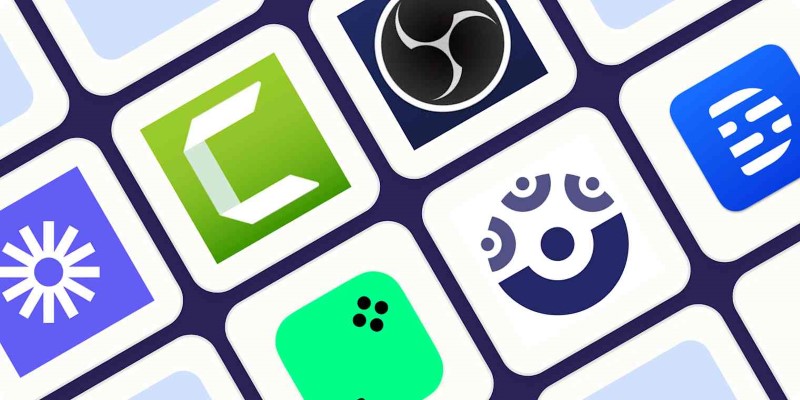
How to Use Camtasia for Screen Recording
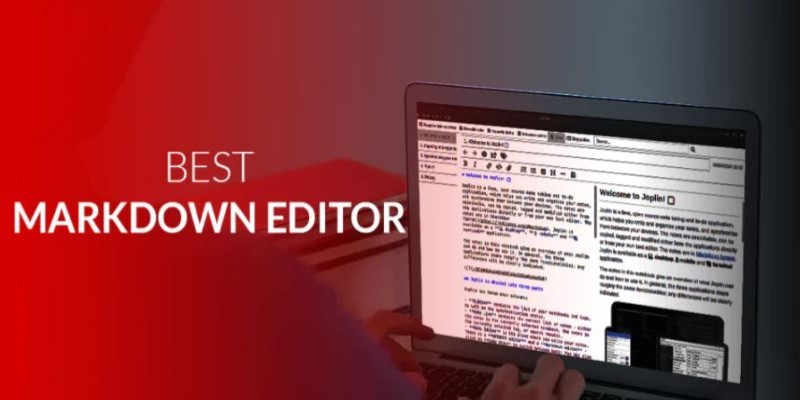
Best Markdown Writing Tools for Windows Users
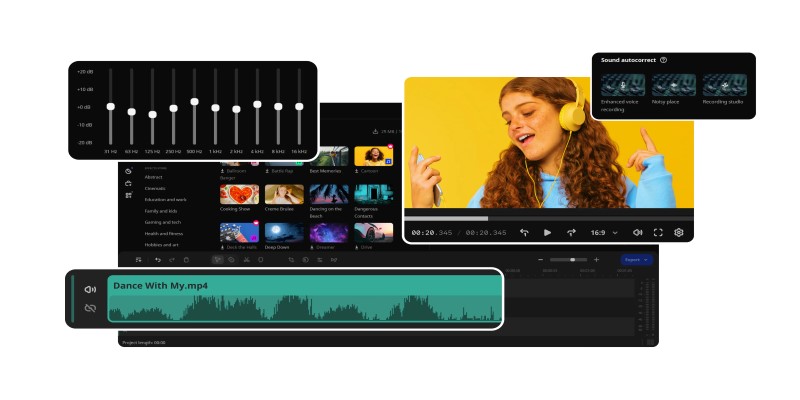
How to Edit Voice Over Videos Smoothly Without Overcomplicating It

How to Automatically Answer Form Responses with ChatGPT: A Step-by-Step Guide

Transfer Your Homemade DVDs to Apple Devices
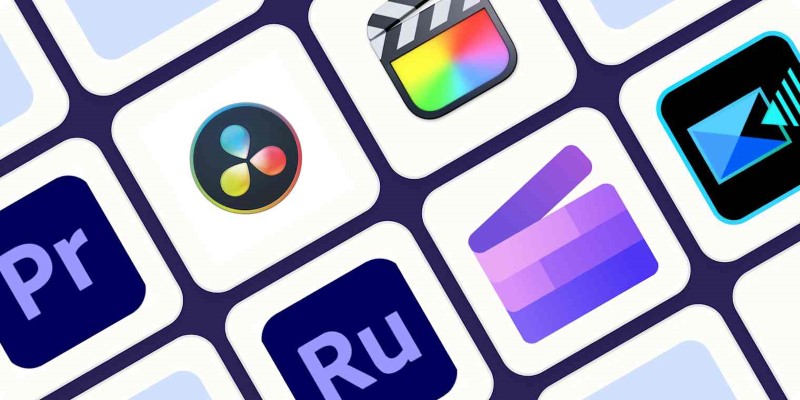
Edit and Join Videos: 10 Apps That Make It Simple Everywhere
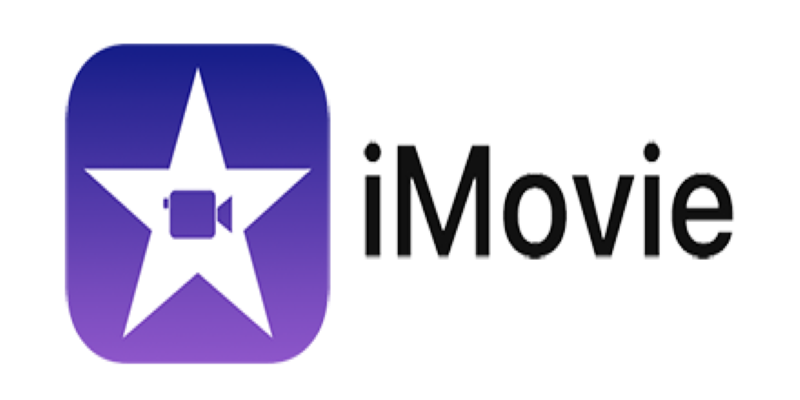
What Is iMovie and How You Can Use It to Edit Videos on Apple Devices
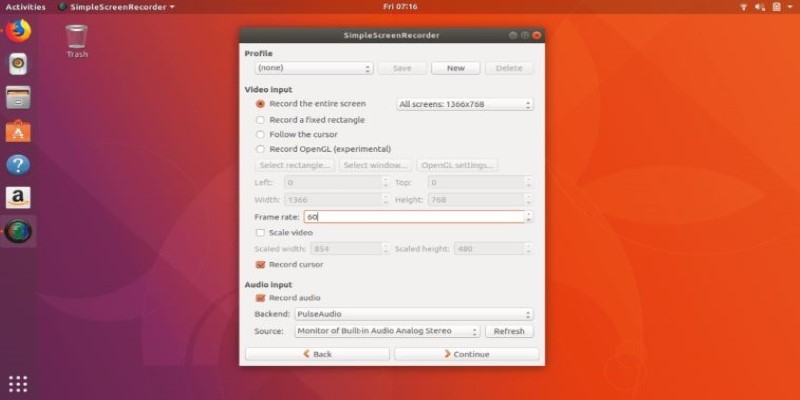
6 Linux Screen Recorders for Minimized App Capture

How Pretto Uses Automation to Foster a Happier Company Culture: An Overview
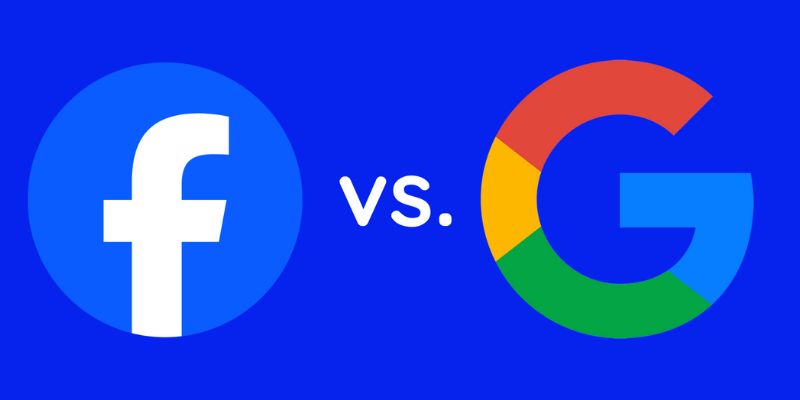
Google Ads vs. Facebook Ads: Which is Best for Your Business in 2025

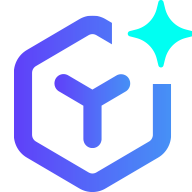 novityinfo
novityinfo