What Is iMovie and How You Can Use It to Edit Videos on Apple Devices
Advertisement
If you’ve ever made a video on your iPhone or Mac, chances are you’ve come across iMovie. It’s Apple’s built-in video editing app, pre-installed on most of their devices. That means you don’t need to download anything or pay extra—it’s ready whenever you are. While it’s not meant for complex film production, it handles most everyday projects with surprising ease. From vacation clips and school assignments to short promos, iMovie gives you a streamlined space to edit without getting overwhelmed by features you’ll never use.
What exactly is iMovie?
iMovie is Apple’s free video editor for macOS and iOS. You can start editing a clip on your iPhone and pick it up later on your Mac—everything syncs smoothly. It supports HD and 4K video, so your final edits can look polished without needing complex tools. The layout is simple: media on the left, timeline at the bottom, and a preview window on the right. You won’t find crowded menus or plug-ins to install. Cutting clips, adding transitions, and adjusting color all happen in one place. It’s designed to work right away, even if you’ve never edited a video before.
What Can iMovie Do?
Trim and Cut with Ease
The most basic thing every video editor needs to do is cut and trim. With iMovie, that’s smooth. You drag your clip to the timeline, drag the edges to trim, or split clips right where you need them. The playback is instant, so you see your changes without waiting. This makes it perfect for people who just want to cut out awkward pauses or unnecessary parts from their recordings.
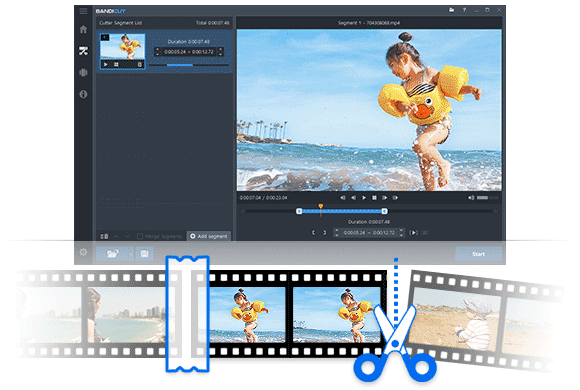
Add Titles and Text
Need to add a title at the start? Or maybe label something mid-video? iMovie has pre-made title options that animate in and out. You pick a style, type your text, and place it where you want it on the timeline. You don’t have to adjust the font or worry about positioning—it’s built to look balanced from the start.
And if you do want to change the font, size, or color, you can. But you don’t need to. It’s made to be plug-and-play, which is great when you're short on time.
Drop in Transitions
Let's say you have five clips in a row. Instead of jumping from one to the next, you can add smooth transitions. There are fades, slides, wipes, and a few other animated options. You drag the transition into place between clips, and iMovie handles the timing.
The effects aren’t overwhelming or flashy. They’re clean, soft, and subtle. That’s on purpose. The goal here is not to distract but to make everything flow naturally.
Include Background Music and Sound Effects
iMovie comes with a library of music and sound effects. If you want to add background music to a montage or a soft jingle behind a voice-over, you can browse through built-in tracks. And the best part? The music will automatically adjust its length to match the video if you want it to. Its tiny details make iMovie convenient.
You can also lower the volume of your clips, fade sounds in and out, or detach audio from video entirely if you want to mix things more freely.
Apply Filters and Color Adjustments
Filters in iMovie are preset styles that change the look of your video—think of them like Instagram filters. They can make your video look warm, cold, vintage, or more cinematic. You select a filter, and it applies to either the whole video or just one clip.
Beyond filters, you can adjust brightness, contrast, and color balance manually if you want to fine-tune things. The controls are easy sliders, not professional-grade curves, which helps you see changes in real time.
Use Picture-in-Picture and Split Screen
You might want to show two videos at once. For example, a tutorial where your face appears in a corner while the main screen shows what you're doing. That’s where picture-in-picture comes in. iMovie lets you layer one video over another and place it wherever you want on the screen.
Split screen lets you place two videos side by side. Both are visible, and both play at the same time. These tools are simple to apply but add a professional feel to your project.
Add Voice-Overs and Record Audio
iMovie lets you record your own voice directly onto the timeline. So, if you're explaining something or narrating a clip, you can hit the microphone icon and start talking. The recorded audio drops right into place, and you can trim or move it as needed. This makes it helpful for things like school presentations, commentaries, or explainer videos.

Create Movie Trailers
One of the more unique things in iMovie is its movie trailer templates. These are short video templates where you just drop in your clips and text, and the rest is automatically built. It adds music, pacing, and transitions for you. It's a fast way to make something cinematic without spending hours editing.
Kids love this feature, but even adults find it useful when they want to make something dramatic without doing all the timing themselves.
Final Thoughts
iMovie doesn't try to compete with professional software, and that's exactly what gives it an edge for casual editors. It strikes a balance between usability and function, offering just enough control to create videos that look clean and complete. Whether you're working on a quick slideshow, a vlog, or something more personal, the experience stays straightforward. For Apple users, it's already built-in and accessible at any time; no setup is required. Open it, try a few edits, and you'll see how much you can do with a tool that keeps things simple but effective.
On this page
What exactly is iMovie? What Can iMovie Do? Trim and Cut with Ease Add Titles and Text Drop in Transitions Include Background Music and Sound Effects Apply Filters and Color Adjustments Use Picture-in-Picture and Split Screen Add Voice-Overs and Record Audio Create Movie Trailers Final ThoughtsAdvertisement
Related Articles

AVS Video Editor: What It Does Well and What Others Do Better
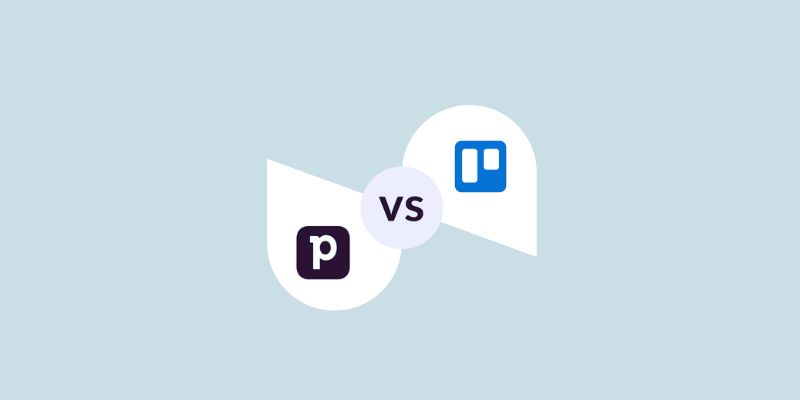
Pipedrive vs. Trello: Which CRM Tool Should You Choose in 2025
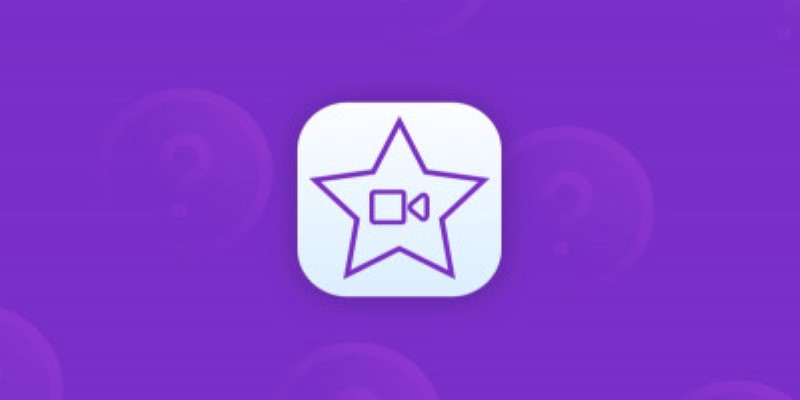
Great iMovie Replacements for PC with Smart Editing Features
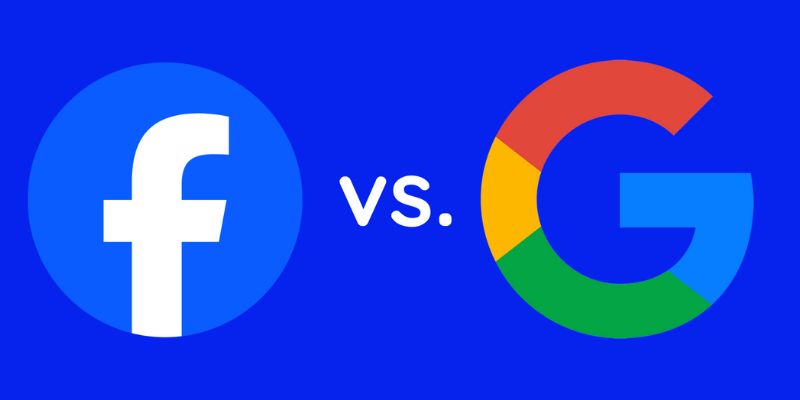
Google Ads vs. Facebook Ads: Which is Best for Your Business in 2025
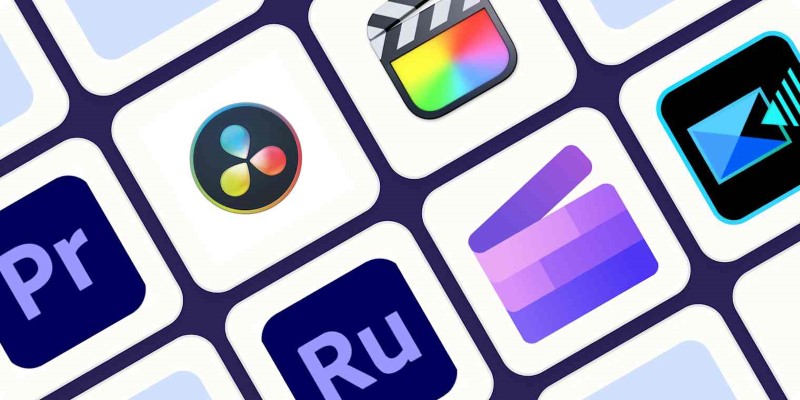
Edit and Join Videos: 10 Apps That Make It Simple Everywhere

Transfer Your Homemade DVDs to Apple Devices

10 Songs That Make Graduation and Wedding Slideshows Stand Out
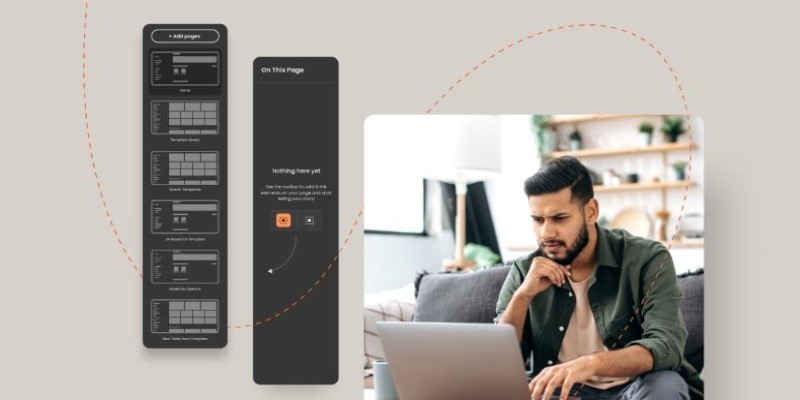
Best Software to Build Guided Product Tours

Which Calendar App Reigns Supreme in 2025: Google Calendar vs. Apple Calendar
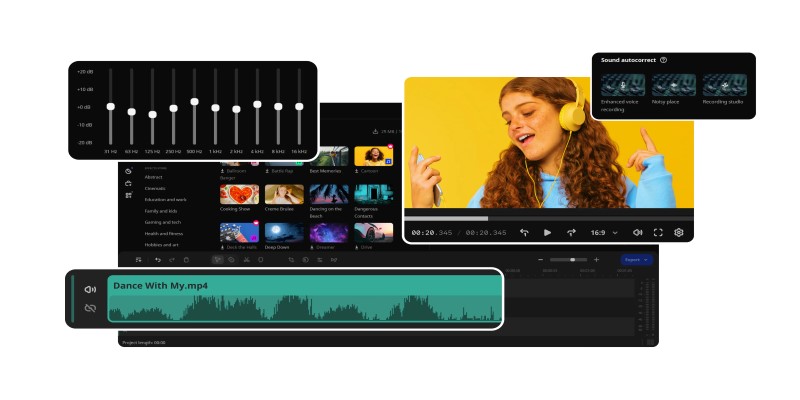
How to Edit Voice Over Videos Smoothly Without Overcomplicating It
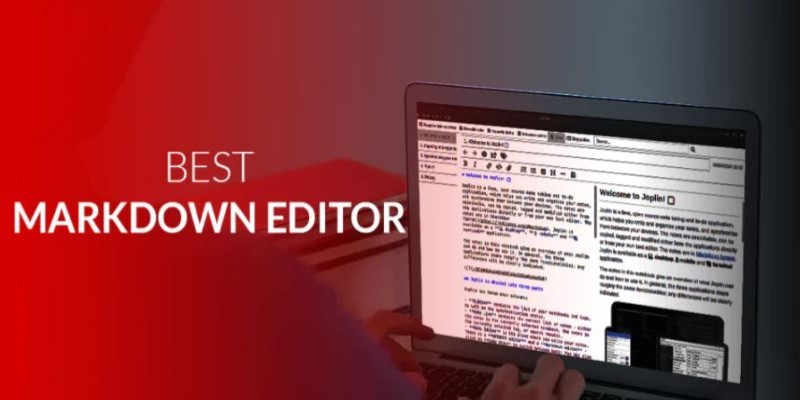
Best Markdown Writing Tools for Windows Users
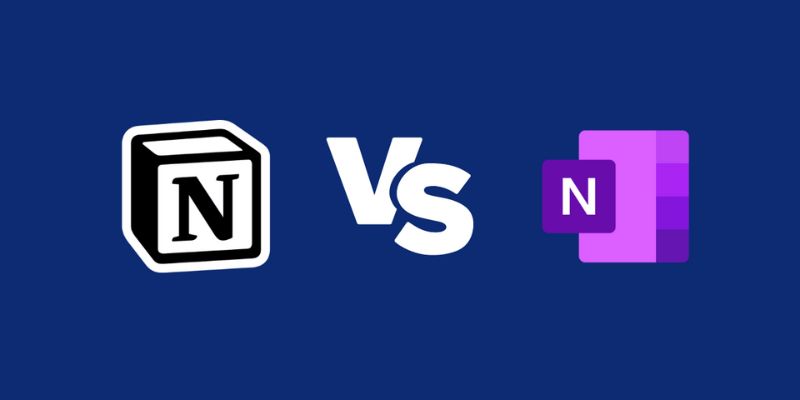
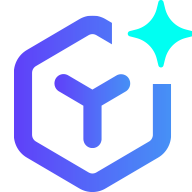 novityinfo
novityinfo