Edit and Join Videos: 10 Apps That Make It Simple Everywhere
Advertisement
Combining video clips into one smooth file shouldn’t feel like a chore. Whether you’re stitching together travel memories, short clips for social media, or creating a presentation, the right app makes all the difference. And no, you don’t have to be a video expert or own expensive software. These apps are user-friendly, reliable, and work across different platforms—whether you’re on a laptop or a phone. Let’s walk through the best options available today.
10 Best Apps to Combine Videos on Windows, Mac, iPhone, and Android
iMovie (Mac, iPhone)
If you’re using an Apple device, iMovie is a solid choice. It’s already installed on most Macs and iPhones, so there’s no need to download anything. You can drag and drop clips, trim or split them, and rearrange with ease. The transitions are smooth, and the visual interface helps even beginners follow along. Whether you’re editing a home video or a quick social post, it feels intuitive without feeling limited.
Adobe Premiere Rush (Windows, Mac, iPhone, Android)
Designed for users who want something light but still powerful, Adobe Premiere Rush works well on computers and phones. It lets you stack and trim clips, adjust audio levels, and even apply color correction. The timeline feels clean, and syncing projects across devices is seamless. You won’t get overwhelmed with features you don’t need, but it still has more than enough to polish your video.
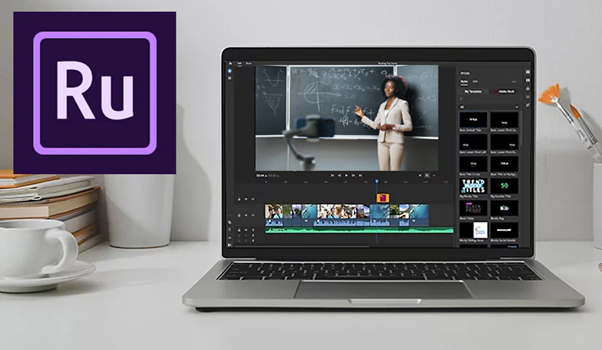
CapCut (iPhone, Android)
CapCut has earned its reputation on mobile, especially among creators who want quick results. You can add multiple clips, layer music, and throw in animations—all without ever touching a laptop. It works fast, saves directly to your device, and feels fluid in the way it handles transitions. Great for short-form content or quick reels.
Shotcut (Windows, Mac)
If you want something free and open-source but capable, Shotcut stands out. It’s packed with editing tools, but you can just stick to combining videos if that’s all you need. The interface isn’t flashy, but the performance is steady. It supports a wide range of formats, which means less time converting files and more time editing.
KineMaster (iPhone, Android)
KineMaster gives you more control over video layers and timing than most mobile apps. You can split, splice, and merge clips with precision, and even add visual effects or keyframe animation. It’s a good pick if you need more than just basic trimming but still want to work from your phone or tablet.
DaVinci Resolve (Windows, Mac)
DaVinci Resolve is often seen as a tool for professionals, but it’s surprisingly accessible. While it includes color grading and sound design tools, its editing tab makes combining clips fast and clear. Drag your videos onto the timeline, arrange them, and export with high-quality results. If you’re planning something more polished, this app gives you plenty of breathing room.
VN Video Editor (iPhone, Android, Mac)
VN Video Editor balances power with simplicity. It lets you import several clips, add transitions, tweak speed, and adjust audio. It feels much like desktop software but works perfectly on phones, too. The best part? It doesn’t force watermarks on your final video. A rare find for a free app.
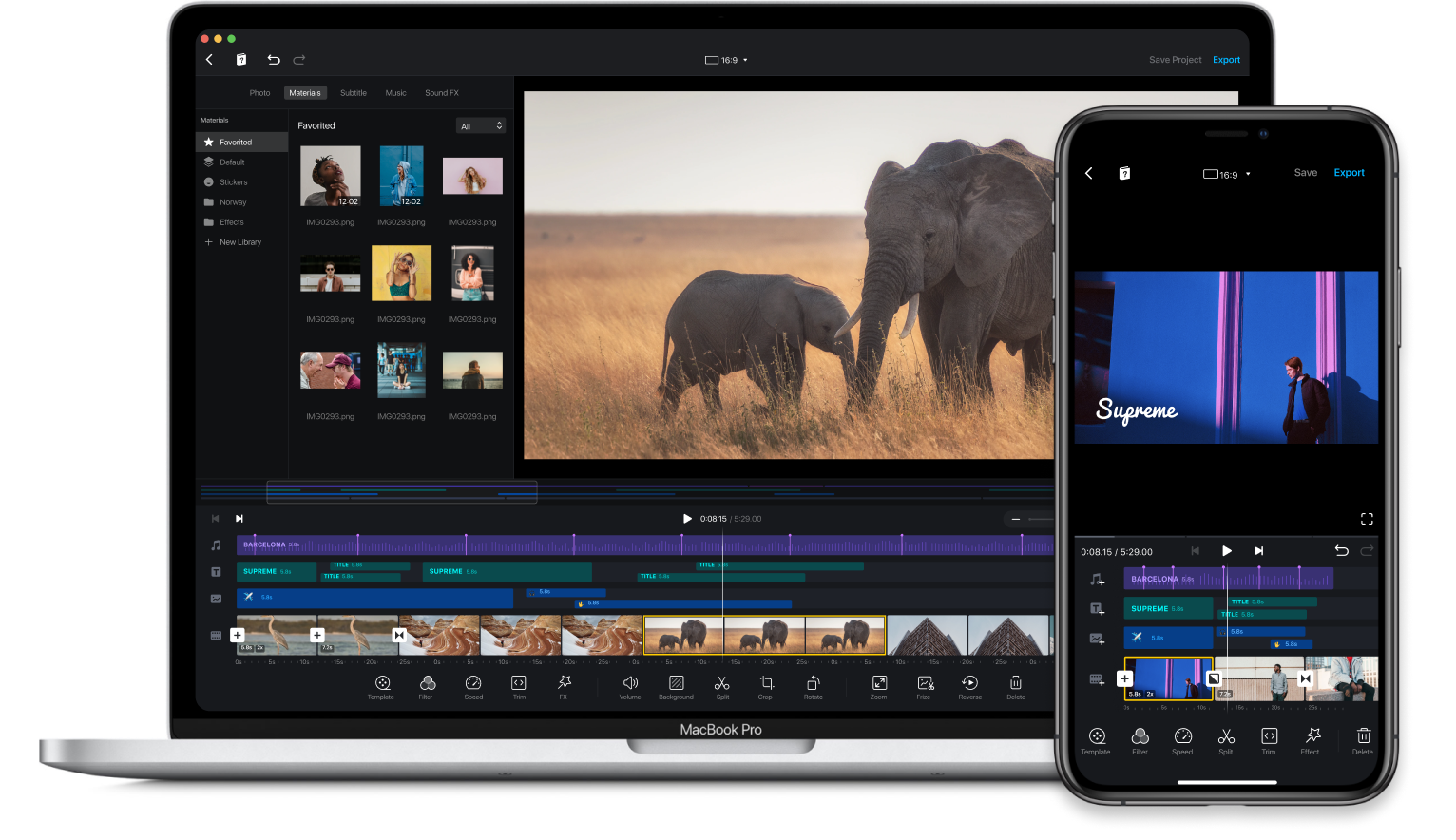
OpenShot (Windows, Mac, Linux)
OpenShot is a friendly desktop app that makes combining video files as easy as stacking blocks. You drop your clips into the timeline, slide them around, and choose how one flows into the next. If you want text overlays, simple effects, or background music, you can do that too, without a steep learning curve.
InShot (iPhone, Android)
InShot is ideal for quick edits on your phone. It's often used for social videos, but it works well for combining clips into a single file, too. You can trim, split, or rearrange your footage, and adjust things like volume and speed. Its interface is clean, and it saves projects in a range of resolutions, depending on what you need. It's especially handy if you're editing for mobile viewing.
Filmora (Windows, Mac)
Filmora offers a balance between beginner-friendliness and deeper control. It lets you stack clips on a timeline, drop in transitions, add background music, and even apply basic effects. What makes it accessible is how well everything is labeled and organized. You don’t have to dig through menus to figure out how to combine clips. It also supports many formats, which helps when dealing with files from different sources.
How to Combine Videos on Mac or iPhone Using iMovie
Among all the apps mentioned, iMovie stands out for being both accessible and efficient. It comes pre-installed on most Apple devices and works well for quick edits or more polished projects. Whether you're using a Mac or an iPhone, the steps are simple and clear.
Start by organizing the video clips you plan to combine. If you’re on a Mac, it helps to place all the files in one folder so you can access them quickly. On iPhone, make sure the clips are saved in your Photos app. Open iMovie and begin a new project—on Mac, select “Movie” and import your files; on iPhone, tap “Create Project,” then “Movie,” and pick the clips you want.
Once everything is loaded, drag the clips into the timeline in the order you want them to appear. You can trim the start or end of any clip directly on the timeline. Transitions can be added between clips for a smoother shift from one to another, but they’re optional. When your video looks how you want it, export it—on Mac, use the button in the upper right; on iPhone, tap the share icon and save it to your camera roll. That’s all it takes.
Conclusion
Choosing the right app to combine videos depends on what device you’re using and how much control you want. Some apps are better suited for quick edits on your phone, while others give you more flexibility on a desktop. What matters is that you don’t need to be a video editor to get a smooth, cohesive final product. Whether it’s something as straightforward as iMovie or a more detailed setup like DaVinci Resolve, the tools are out there—and most of them won’t cost you a thing.
On this page
10 Best Apps to Combine Videos on Windows, Mac, iPhone, and Android iMovie (Mac, iPhone) Adobe Premiere Rush (Windows, Mac, iPhone, Android) CapCut (iPhone, Android) Shotcut (Windows, Mac) KineMaster (iPhone, Android) DaVinci Resolve (Windows, Mac) VN Video Editor (iPhone, Android, Mac) OpenShot (Windows, Mac, Linux) InShot (iPhone, Android) Filmora (Windows, Mac) How to Combine Videos on Mac or iPhone Using iMovie ConclusionAdvertisement
Related Articles
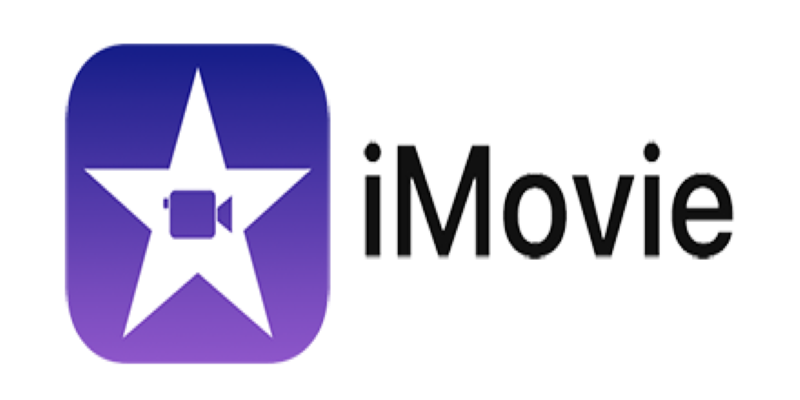
What Is iMovie and How You Can Use It to Edit Videos on Apple Devices

Best Tools to Unlock a PDF File Without the Frustration

How to Make a Timeline in Google Docs for Your Next Project: A Guide
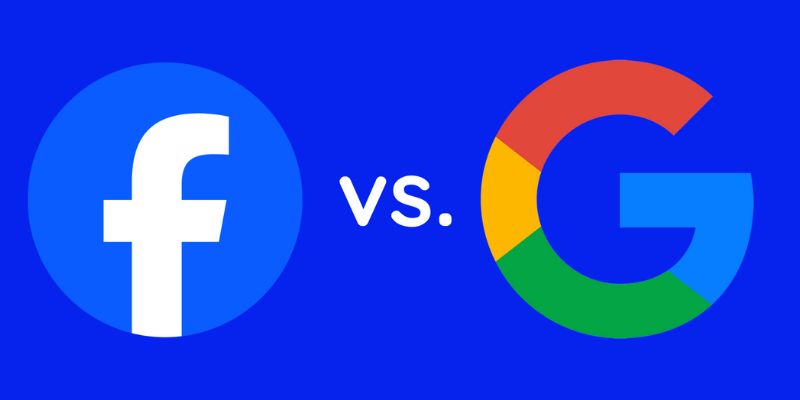
Google Ads vs. Facebook Ads: Which is Best for Your Business in 2025
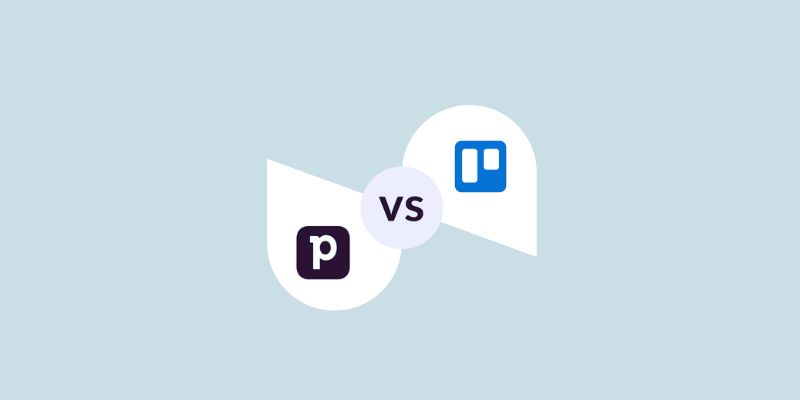
Pipedrive vs. Trello: Which CRM Tool Should You Choose in 2025

How Pretto Uses Automation to Foster a Happier Company Culture: An Overview

How to Make a Funny Video: 6 Steps That Actually Work
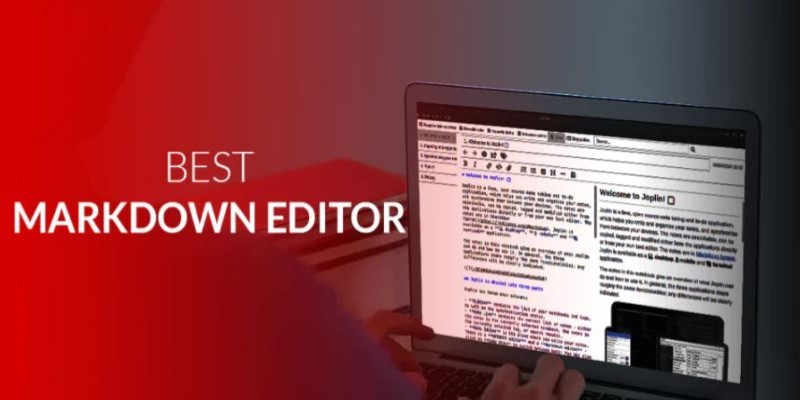
Best Markdown Writing Tools for Windows Users

Best Vlog Editors for Every Device: 8 Tools You Should Try
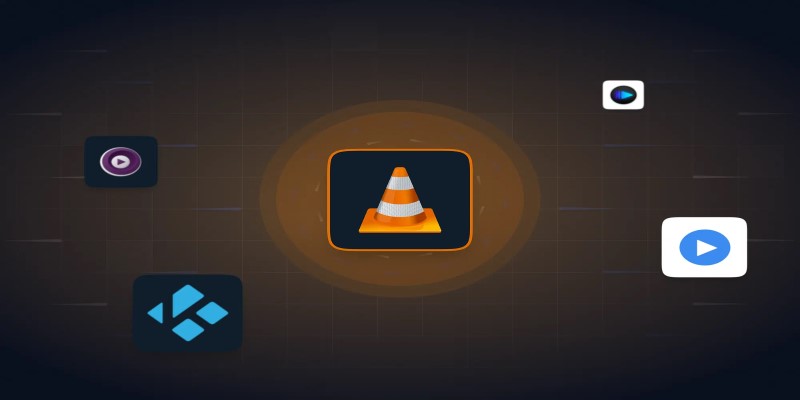
Top 10 Media Player Alternatives to Windows Media Player
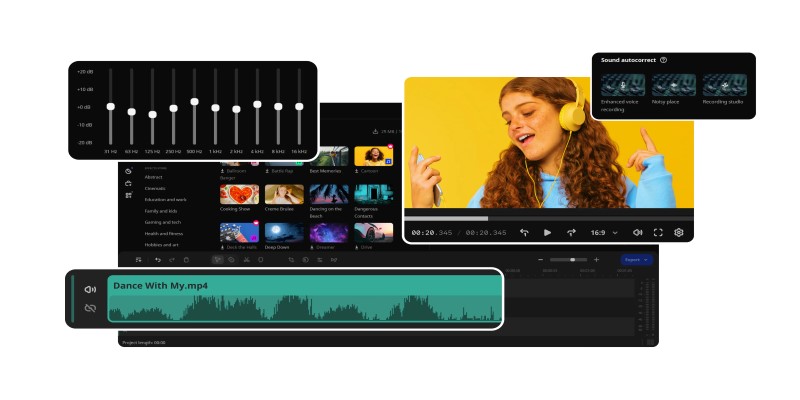
How to Edit Voice Over Videos Smoothly Without Overcomplicating It

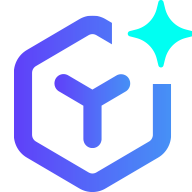 novityinfo
novityinfo