6 Linux Screen Recorders for Minimized App Capture
Advertisement
Recording from minimized applications isn’t something every Linux screen recorder can pull off. While many screen capture tools are perfect for tutorials or live-streaming desktops, only a few can continue to capture an application's output even when that window is minimized or not actively in focus. If you're after that specific functionality — whether for capturing video playback, monitoring software behavior, or logging output from games or simulators — you’ll want tools that go beyond basic screen grabs.
Here's a list of Linux screen recorders that stand out not just for their reliability but for their ability to keep recording an application regardless of its visibility on the screen.
6 Linux Screen Recorders That Can Capture Minimized Applications
OBS Studio
OBS Studio is often the first pick when it comes to Linux screen recording, and for good reason. Unlike basic recorders that just capture what's currently on the screen, OBS Studio allows you to set a specific window or application as the source. So, even if you minimize the application, the recording continues uninterrupted. This is made possible through the "Window Capture" feature, which allows you to assign a particular window as your source input.
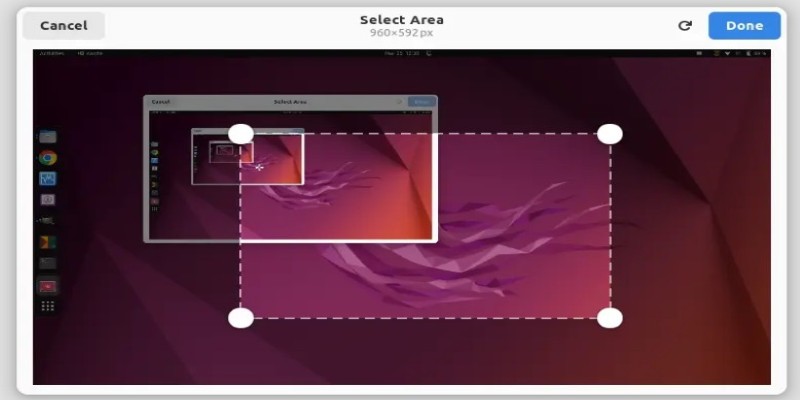
OBS then hooks into that application and keeps recording it regardless of whether it's visible or not. Thanks to hardware acceleration support and customizable encoding settings, the quality remains high without weighing down the system.
Kooha
Kooha is a clean, GTK-based screen recorder that looks minimal but is deceptively capable. It’s built for GNOME but works across other environments as well. While Kooha doesn’t advertise itself as a minimized-application recorder, there’s a simple workaround: instead of choosing screen regions, you set up application-specific window captures using PipeWire. Since PipeWire handles each window as an individual video feed, you can keep recording that feed even when the application is minimized. The feature hinges on how PipeWire manages stream references — once started, it doesn’t need the window to be visible to continue recording.
SimpleScreenRecorder
SimpleScreenRecorder doesn't look fancy, but under the hood, it's quite reliable. By default, it captures what's on screen — which wouldn't work for minimized windows. However, when you run applications inside a virtual frame buffer (like Xvfb) or use an isolated X11 session, you can point SimpleScreenRecorder to that display. The minimized application can then continue running on that virtual display while SimpleScreenRecorder records it as though it’s visible. It's a bit more technical, but for users who need minimized recording and are comfortable working under the hood, it’s a solid option.
ffmpeg
When in doubt, ffmpeg is almost always part of the solution. It’s not a GUI tool, so it doesn’t appeal to everyone, but for users who are okay with commands, ffmpeg offers total control. You can target a specific X11 window or use PipeWire to capture a Wayland session directly. What makes ffmpeg stand out is its ability to continue streaming from a video feed — whether or not that feed is currently displayed.
With the right capture parameters (like using x11grab for X11 or pipewire input devices for Wayland), you can lock onto a specific application and keep recording it even if it’s minimized. It also supports audio capture, multiple encoding options, and live streaming, all in one package.
Peek (With a Twist)
Peek is usually used to make short, silent GIFs from on-screen activity. It's not designed for long-form video or minimized application recording. However, if you pair it with virtual displays or isolated application containers, it can be tricked into recording an application's graphical output without needing it to be in the foreground.
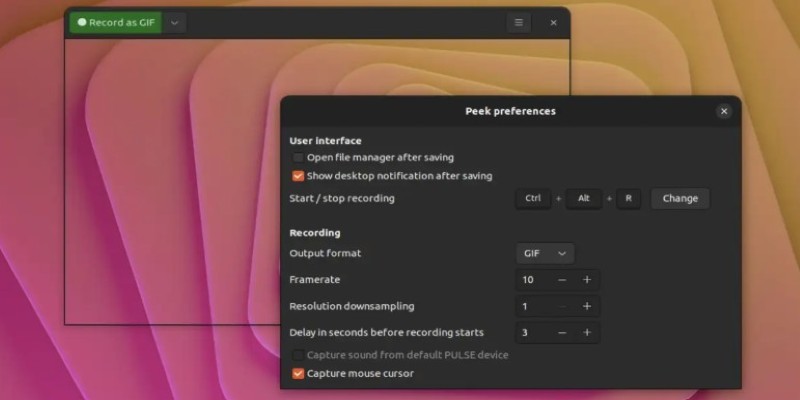
You'll need to use something like Xephyr or Xvfb, launch your app inside that container, and point Peek at that container window. It's more of a workaround than a built-in feature, but for people making quick how-tos or documentation who also want to minimize app recording, it does the job.
VokoscreenNG
VokoscreenNG is a fork of the older vokoscreen project, and it brings with it a more modern UI and better support for newer display servers. On the surface, it behaves like a regular screen recorder, but it allows you to define input from a specific window or application. When combined with PipeWire or X11 settings, this lets it continue capturing even if that window is minimized — because what it records is the application feed, not the screen presence. It's a friendly option for those who want a GUI but still want something a little more flexible under the hood.
How to Use a Screen Recorder to Record From a Minimized Application
Of all the options, OBS Studio stands out because it handles minimized window capture natively—no workarounds, no extra setup. If you want a clean, reliable way to record a specific app without keeping it visible, here’s how to do it with OBS.
First, install it using:
bash
CopyEdit
sudo apt install obs-studio
Open OBS, create a new Scene, then click + under Sources and choose Window Capture (Xcomposite) for X11 or Screen Capture (PipeWire) for Wayland. From the list, select the window you want to record. Set “Match Title” to “Window title must match” so OBS stays locked to it.
Check the preview, adjust settings under Output (choose format and quality), then click Start Recording. OBS will keep capturing the app even if you minimize it. When you're done, click Stop Recording—your file will be saved to the path set in settings.
Final Words
Recording from minimized applications on Linux isn't something all screen recorders can do. Still, the ones that manage it—like OBS, ffmpeg, and VokoscreenNG—tend to be highly reliable in other areas, too. While some require virtual displays or tweaks to PipeWire, others like OBS Studio provide native support that doesn't require any extra steps. So, if your recording needs go beyond surface-level tutorials and demand that you track what's happening in the background, these six tools are the ones worth considering.
Advertisement
Related Articles
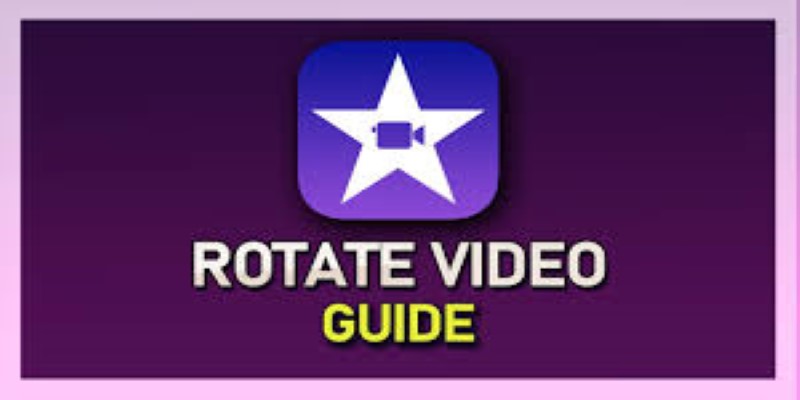
Learn How to Rotate Videos in iMovie for Both Mac and iOS Devices
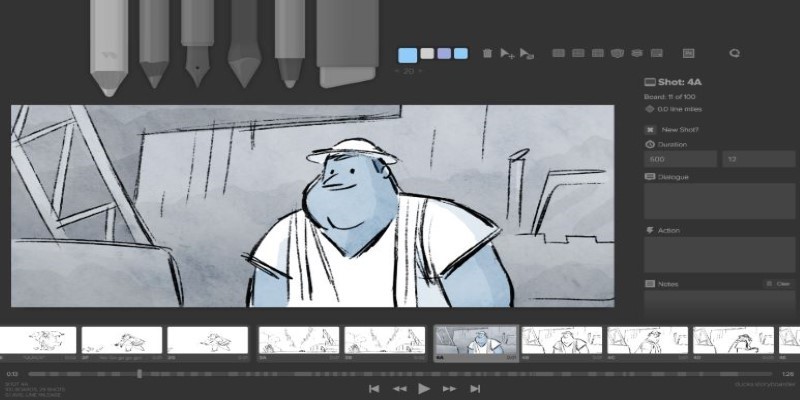
Best Linux Tools for Creating and Managing Storyboards
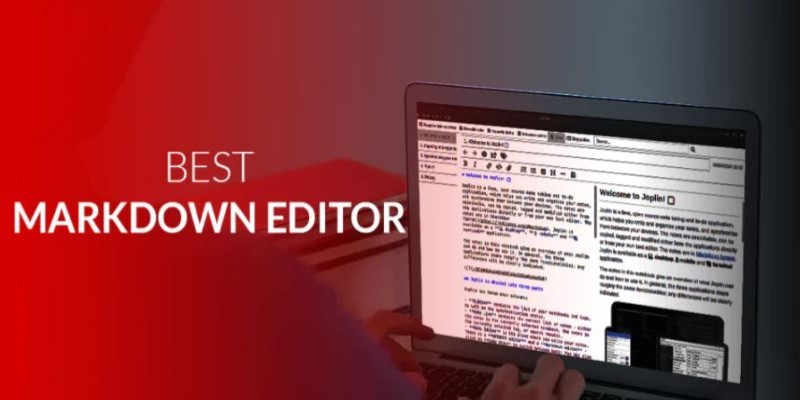
Best Markdown Writing Tools for Windows Users

Edit Videos for Free: Using Blender and Other Top Alternatives

Which Calendar App Reigns Supreme in 2025: Google Calendar vs. Apple Calendar

How to Make a Timeline in Google Docs for Your Next Project: A Guide

How Pretto Uses Automation to Foster a Happier Company Culture: An Overview

Best Business Banking Tools to Simplify Finance in 2025

How to Automatically Answer Form Responses with ChatGPT: A Step-by-Step Guide

Turn iPhone Live Photos into Shareable Videos
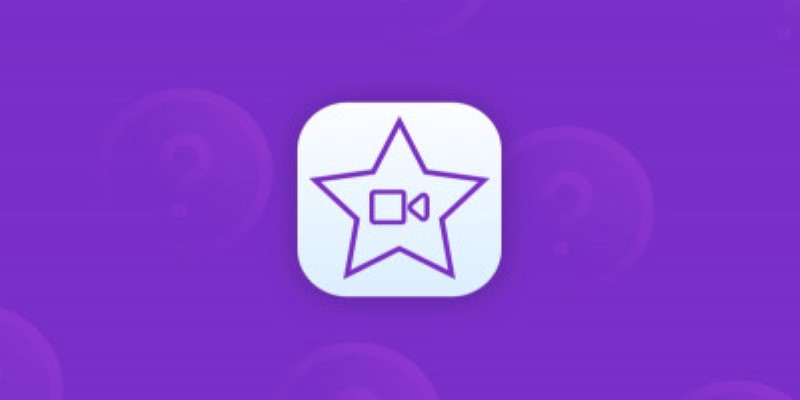
Great iMovie Replacements for PC with Smart Editing Features
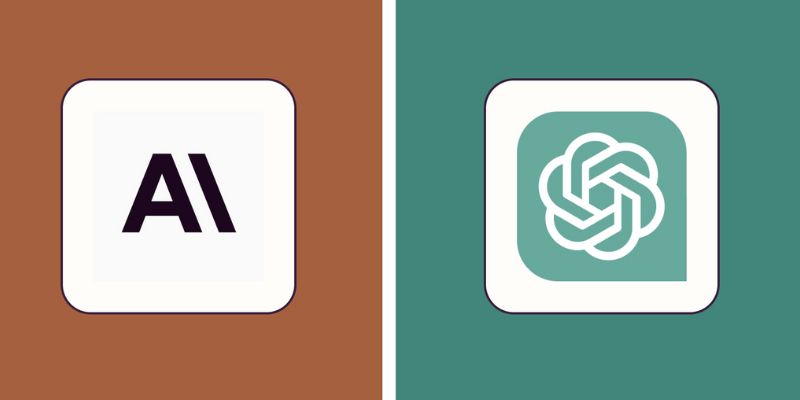
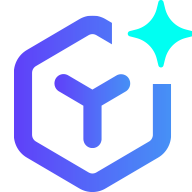 novityinfo
novityinfo